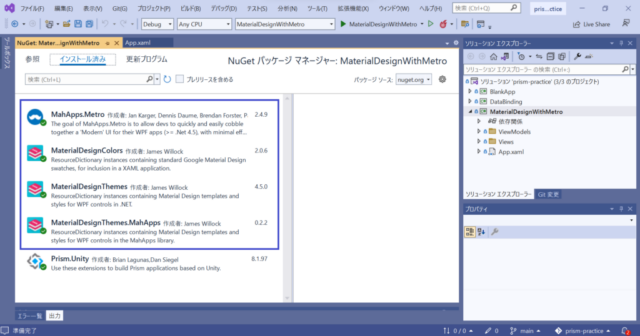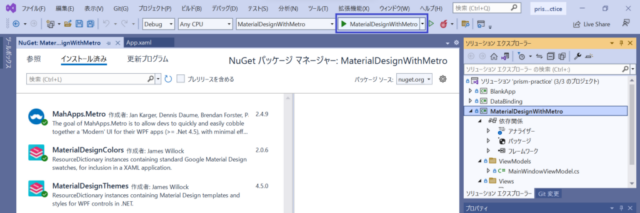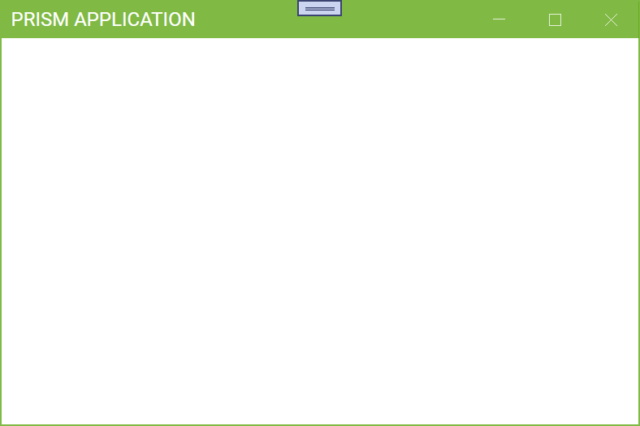Apply Material Design In XAML Toolkit and MahApps.Metro to a Prism WPF application
1. Create an empty Prism WPF project in the same way you created BlankApp. In the repository code, the project name is MaterialDesignWithMetro.
2. Install the four packages in the blue box from NuGet Package Manager.
3. Modify the App.xaml file as follows. Copy the App.xaml example from this page and change the colors in lines 16, 21, and 22.
The example below is based on LightGreen, but you can also change the colors in lines 16, 21, and 22 to set a different color combination.
<prism:PrismApplication x:Class="MaterialDesignWithMetro.App"
xmlns="http://schemas.microsoft.com/winfx/2006/xaml/presentation"
xmlns:x="http://schemas.microsoft.com/winfx/2006/xaml"
xmlns:local="clr-namespace:MaterialDesignWithMetro"
xmlns:prism="http://prismlibrary.com/" >
<Application.Resources>
<ResourceDictionary>
<ResourceDictionary.MergedDictionaries>
<!-- MahApps -->
<ResourceDictionary Source="pack://application:,,,/MahApps.Metro;component/Styles/Controls.xaml" />
<ResourceDictionary Source="pack://application:,,,/MahApps.Metro;component/Styles/Fonts.xaml" />
<!-- Theme setting -->
<ResourceDictionary Source="pack://application:,,,/MahApps.Metro;component/Styles/Themes/Light.Green.xaml" />
<!-- Material Design -->
<ResourceDictionary Source="pack://application:,,,/MaterialDesignThemes.Wpf;component/Themes/MaterialDesignTheme.Light.xaml" />
<ResourceDictionary Source="pack://application:,,,/MaterialDesignThemes.Wpf;component/Themes/MaterialDesignTheme.Defaults.xaml" />
<ResourceDictionary Source="pack://application:,,,/MaterialDesignColors;component/Themes/Recommended/Primary/MaterialDesignColor.LightGreen.xaml" />
<ResourceDictionary Source="pack://application:,,,/MaterialDesignColors;component/Themes/Recommended/Accent/MaterialDesignColor.LightGreen.xaml" />
<!-- Material Design: MahApps Compatibility -->
<ResourceDictionary Source="pack://application:,,,/MaterialDesignThemes.MahApps;component/Themes/MaterialDesignTheme.MahApps.Fonts.xaml" />
<ResourceDictionary Source="pack://application:,,,/MaterialDesignThemes.MahApps;component/Themes/MaterialDesignTheme.MahApps.Flyout.xaml" />
</ResourceDictionary.MergedDictionaries>
<!-- MahApps Brushes -->
<SolidColorBrush x:Key="HighlightBrush" Color="{DynamicResource Primary700}"/>
<SolidColorBrush x:Key="AccentBaseColorBrush" Color="{DynamicResource Primary600}" />
<SolidColorBrush x:Key="AccentColorBrush" Color="{DynamicResource Primary500}"/>
<SolidColorBrush x:Key="AccentColorBrush2" Color="{DynamicResource Primary400}"/>
<SolidColorBrush x:Key="AccentColorBrush3" Color="{DynamicResource Primary300}"/>
<SolidColorBrush x:Key="AccentColorBrush4" Color="{DynamicResource Primary200}"/>
<SolidColorBrush x:Key="WindowTitleColorBrush" Color="{DynamicResource Primary700}"/>
<SolidColorBrush x:Key="AccentSelectedColorBrush" Color="{DynamicResource Primary500Foreground}"/>
<LinearGradientBrush x:Key="ProgressBrush" EndPoint="0.001,0.5" StartPoint="1.002,0.5">
<GradientStop Color="{DynamicResource Primary700}" Offset="0"/>
<GradientStop Color="{DynamicResource Primary300}" Offset="1"/>
</LinearGradientBrush>
<SolidColorBrush x:Key="CheckmarkFill" Color="{DynamicResource Primary500}"/>
<SolidColorBrush x:Key="RightArrowFill" Color="{DynamicResource Primary500}"/>
<SolidColorBrush x:Key="IdealForegroundColorBrush" Color="{DynamicResource Primary500Foreground}"/>
<SolidColorBrush x:Key="IdealForegroundDisabledBrush" Color="{DynamicResource Primary500}" Opacity="0.4"/>
<SolidColorBrush x:Key="MahApps.Metro.Brushes.ToggleSwitchButton.OnSwitchBrush.Win10" Color="{DynamicResource Primary500}" />
<SolidColorBrush x:Key="MahApps.Metro.Brushes.ToggleSwitchButton.OnSwitchMouseOverBrush.Win10" Color="{DynamicResource Primary400}" />
<SolidColorBrush x:Key="MahApps.Metro.Brushes.ToggleSwitchButton.ThumbIndicatorCheckedBrush.Win10" Color="{DynamicResource Primary500Foreground}" />
</ResourceDictionary>
</Application.Resources>
</prism:PrismApplication>
4. Rewrite Views/MainWindow.xaml as follows. The highlighted lines are the lines that were rewritten or added.
<metro:MetroWindow x:Class="MaterialDesignWithMetro.Views.MainWindow"
xmlns="http://schemas.microsoft.com/winfx/2006/xaml/presentation"
xmlns:x="http://schemas.microsoft.com/winfx/2006/xaml"
xmlns:metro="http://metro.mahapps.com/winfx/xaml/controls"
xmlns:prism="http://prismlibrary.com/"
prism:ViewModelLocator.AutoWireViewModel="True"
Title="{Binding Title}" Height="350" Width="525" >
<Grid>
<ContentControl prism:RegionManager.RegionName="ContentRegion" />
</Grid>
</metro:MetroWindow>
5. Rewrite Views/MainWindow.xaml.cs as follows. The highlighted lines are the rewritten or added lines.
using MahApps.Metro.Controls;
namespace MaterialDesignWithMetro.Views
{
/// <summary>
/// Interaction logic for MainWindow.xaml
/// </summary>
public partial class MainWindow : MetroWindow
{
public MainWindow()
{
InitializeComponent();
}
}
}
6. Click on the blue box in the figure to build and start debugging execution.
7. A blank window named Prism Application will appear, as shown in the figure.